builds.io is a platform that allows you to install exciting apps and games not available on the App Store on your iOS device. Follow these steps to get started, from sign-up to your first app installation.

Step 1: Sign Up for an Account
Set Safari as your default browser.
(It is recommended to use Safari to avoid activation issues that may occur while using other browsers. This will ensure a seamless setup process.)- Open the Settings app
- Scroll down and tap Apps
- Search or scroll down to Safari and tap it
- Tap Default Browser App
- Select Safari from the list
Open builds.io website.
Click the 'Sign Up' button, usually located at the center of the homepage.
Fill in your details, such as email and password for your new builds.io account — or register with Google.
Once completed, you'll receive a welcome email from builds.io.

Step 2: Choose Subscription Plan & Enter Payment
Choose a subscription plan and payment method, then follow the steps required by that method to confirm your purchase.
Payment Confirmation:
Upon successful payment, you'll receive a confirmation. Our system uses industry-standard encryption to ensure your payment information is securely processed.

Step 3: Identify Your Device
Install Configuration Profile:
To set up and enjoy builds.io on your device, installing the configuration profile is a must-do step. This is how builds.io identifies your device as part of your subscription. Make sure to install it on the device you plan to use.
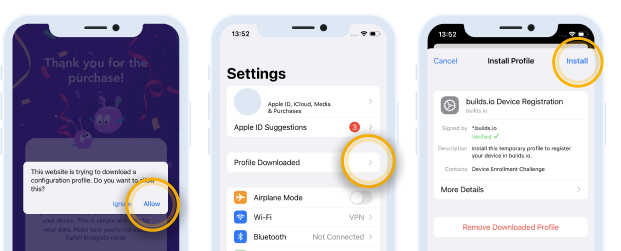
When you install the builds.io profile, your subscription is automatically tied to that device. It's a one-device-per-subscription deal.
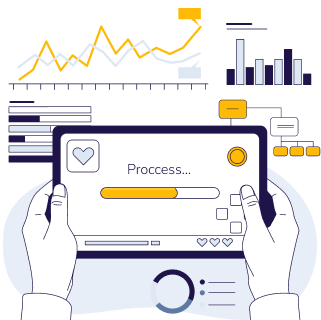
Step 4: Account and Device Setup Finalization
At this stage, builds.io is working behind the scenes to integrate your device with our service.
We take the details you provide for your iOS device and pass them to Apple for verification. This step is essential for adding your device to our network for distributing apps.
Keep in mind that the wait time for this process can vary. It could be as little as an hour or up to 72 hours, as we're relying on Apple's review and processing times. We get how eager you are to dive into your new apps, so we really appreciate your patience while you wait.
As soon as everything's confirmed, we'll notify you! This alert will mean your device is all set in our system, and you'll be able to get the apps you want without any more waiting.

Step 5: Browse the App Catalog
- With your device registered, browse through the apps available at builds.io .
- You can explore categories or use the search function to find something specific.
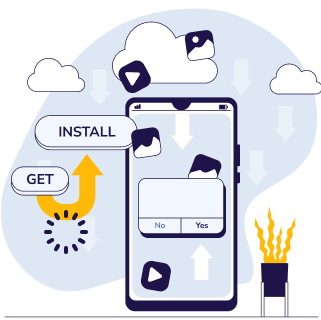
Step 6: Install Your First App
Choose an app that you're interested in by clicking on it.
Tap on the 'Get' button.
Wait until the 'Get' button changes to 'Install'.
Tap 'Install'.
Confirm installation by allowing it in the system pop-up.
Your installed app will appear on your home screen and in the Recently Added folder.
- Once the download is complete, you may need to enable Developer Mode
- Go to Settings > Privacy & Security > Profiles & Device ManagementScroll down to find the ‘Developer Mode’ option. If you see it, toggle it on and follow the on-screen prompts

Step 7: Launch Your Installed App
Return to your home screen or to the Recently Added folder and locate the new app icon.
Tap on the icon to open your newly installed app.
Some apps might require additional permissions or configuration. Follow the in-app instructions if prompted.
Congratulations! You've successfully signed up and installed your first app with builds.io . Enjoy exploring even more apps and games.

Was this article helpful?
That’s Great!
Thank you for your feedback
Sorry! We couldn't be helpful
Thank you for your feedback
Feedback sent
We appreciate your effort and will try to fix the article