Want to sideload apps on your iPhone? Apple requires you to explicitly enable Developer Mode, signaling your commitment to developer-like actions. Don’t worry — we’ve got simple steps to guide you through the process.
What is Developer Mode?
Developer Mode allows you to install and execute external apps, reducing certain security restrictions on your iPhone. This feature is essential for sideloading apps, so let’s walk you through enabling it.
Step-by-Step Guide to Enable Developer Mode
- Open Settings: Launch the Settings app on your iPhone or iPad.
- Go to Privacy & Security: Navigate to the “Privacy & Security” section.
- Find Developer Mode:Scroll down to find the “Developer Mode” option. If you see it, toggle it on and follow the on-screen prompts:
- Confirm the security warning.
- Restart your device.
- Unlock your device and confirm activation by tapping “Turn On” and entering your passcode.
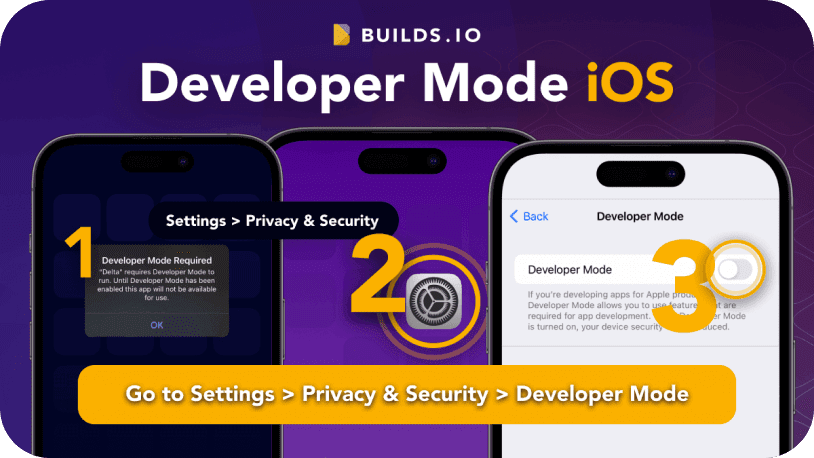
What If Developer Mode Isn’t Visible?
If you don’t see Developer Mode in your settings, don’t panic. Apple hides it until you perform your first developer-like action. Here’s what you need to do:
- Open a catalog of apps on https://builds.io/explore
- Select an app and tap “Get.”
- Wait for the download to initiate and tap “Install.” Please note that you should have an active subscription and an iDevice in active status to do that.
- When prompted, an iOS alert will appear, prompting you to enable Developer Mode. Follow the steps as described above to activate it.
Troubleshooting Tips
If you’re stuck or something doesn’t work:
- Screen Record the Issue: Capture a screen recording of what’s happening on your device.
- Contact Support: Write to us with the screen recording. We’ll analyze the issue and help you resolve it quickly.
Final Thoughts
Enabling Developer Mode is your first step toward sideloading apps and unlocking the full potential of your iPhone. If you encounter any roadblocks, don’t hesitate to contact our support team—we’re here to ensure a smooth experience.
Need help? Contact our support team today.
Was this article helpful?
That’s Great!
Thank you for your feedback
Sorry! We couldn't be helpful
Thank you for your feedback
Feedback sent
We appreciate your effort and will try to fix the article